(This is a re-post from my now-defunct website, BloggingFu)

STEP 2: INSTALL A CONTACT FORM PLUGIN
As mentioned in the previous in Part 2, you will need to install another important plugin before your WordPress blog aggregator is ready for action.
Simply put, the contact form plugin will allow visitors to your site to register their blogs for inclusion into your blog aggregator. There’s nothing wrong with asking them to pop you an e-mail, but contact forms make it more convenient for registrants and looks more professional, and you do want your site to look professional, don’t you?
You can install basically any type of contact form plugin that are available for WordPress. My recommendation, though, is to select one that not only allows you to receive an e-mailed notification of a new registration, but also has the ability to store those submissions into a database which you can refer to later via your WordPress dashboard.
My choice of WordPress contact form plugin is MM Forms, developed by Motionmill. I like the fact that not only does this plugin allow for creation of multiple forms, storing of submissions into a database and sending off e-mail notifications, but it is also AJAXed (thus avoiding having your site being reloaded) and provides CAPTCHA verification to lower spam submissions. MM Forms automatically stores the originating IP of the person submitting, which is useful if you have the inclination of blocking people off your site based on their IP addresses.
Again, the way to install a contact form plugin is the same with WP-O-Matic as well as any other WordPress plugins. As a recap, you install plugins by going to the Plugins menu and clicking on Add New. The you do a plugin search for MM Forms or use the keywords “contact form” to get the list of contact form plugins available. Click the Install link of your choice plugin, and you’re done. Again, everything should be smooth sailing if you use a web host that properly supports WordPress.
STEP 3: SET UP YOUR CONTACT FORM
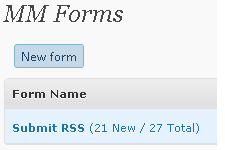
There are at least three important information that you need to capture for your blog aggregator to make any sense:
- Name of submitter/blog: It is up to you whether you want the author of the posts you’re grabbing from be the name of an actual person, or the name of the blog where the posts come from. In any case, this will be displayed as the Author of the post. I personally prefer using an actual person’s name due to the fact that submitters to my blog aggregator are allowed to submit as many blogs as they want, and I’ll just group them under one author. You will see my logic in the next few installments of this how-to.
- E-mail address: You’ll need this for housekeeping reasons, e.g. sending confirmation e-mails, replying them in case their feeds don’t work, etc. And, actually, this is a must so that you can create their accounts. I know. What accounts? Confusing. But I’ll touch on that one too, later. Trust me.
- 3. Feed address: Geeks like me call it your RSS address, or ATOM address. Po-TAY-toe, Po-TAH-toe, it basically does the same thing – it is the location of a structured text file, called XML, which strips your web site naked leaving you with just the content. It’s like stripping off the dressing or sauce off, and leaving you with just the basket of fried chicken wings, and yet they still taste good, like chicken. You need to capture this information in order to grab their feeds into your aggregator. Duh.
You can request for any other information you want to capture in the form, other than the three things mentioned above. My advice is to keep your form simple and stick to just those three. Unless you have a phishing side of you that just couldn’t resist requesting people into submitting their usernames and passwords to you. I dunno. Your funeral.
Last chapter of my blog aggregator setup tutorial: Details on how I set up both WP-O-Matic and MM Forms to work for my blog aggregator.
Check out my other posts: « Blog Aggregator: how to create one with WordPress, part 2 / Blog Aggregator: how to create one with WordPress, part 4 »